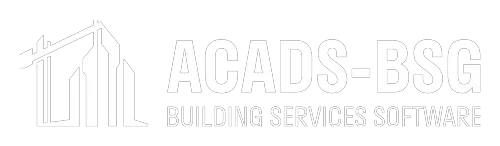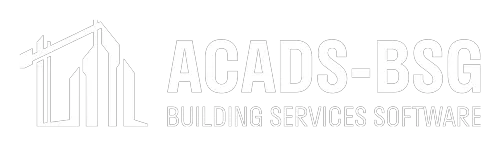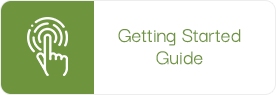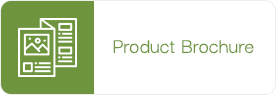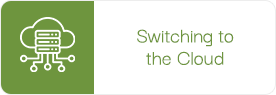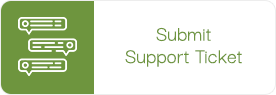HYENA+ Help Centre
- Design and Sketch
- Project
- Pipes
- Discharges
- Input Points
- Reference Nodes
- Grid General
- Booster BFP
- Grid Ranges and Trees
- Grid Main Pipes
- Grid Elevations
- Grid Op Sprinklers
- Grid Numbering
Size of job – 20 pipes or 2000 pipes
Pipes and Nodes may use different sequences g. pipes 5000-6000 and Nodes 1-1000
One node of each pipe may be pipe number g. Pipe 233 has at one end node 233
Large pipes (less of them) – Large Numbers e.g. 100, 110, 120 etc.
Results list pipes and nodes by ascending number – Input point may be 1 (first) or 9999 (last)
Keep operating sprinklers together
Sprinklers first! 1 – 20
Auto Numbering – right clicking on similar pipes column
A system that minimises mistakes
Show Area of operation (operating sprinklers)
Ignore pipes without flow
Determine pipe diameters and mark on drawing
Mark Input points and Pumps
Mark Node Nos.
Mark Pipe Nos.
Elevation of all Nodes
Any Fittings apart from elbows and tee’s
Determine flow and k-factor for each operating sprinkler or nozzle
Pipe Lengths (scale or dimension)
The “best” depends on the user’s assessment.
FIXED – A fixed pressure at an input point typically a tank OR if the required input pressure is being determined then a guess pressure (typically 1000 kPa) in which case only Pressure 1 is entered.
If the input pressure is not a constant, but a curve (e.g. if the input is a pump, the pressure will drop off as the flow increases), then the curve can be described in one of three ways:
LINEAR – signifies a pump or variable water supply pressure being entered as a series of (at least two) points on a curve of pressure vs flow. The program linearly interpolates between the entered points. For better accuracy, the points should be closest in the vicinity of the operating point.
CURVE – signifies a pump or variable water supply pressure but in this case, a series of coefficients are calculated from the entered values of flow and pressure for a polynomial fit to the points. All eight points must be entered. This may be a slightly more accurate method of describing a pump curve than the LINEAR method but remember that the curve will not necessarily pass through all points (least squares fit).
The polynomial takes the form:
p = a + bq + cq2 + dq3
where p is the pressure and q is the flow and
Q18 – signifies a variable water supply pressure where the pressure between each pair of entered points is proportional to the flow to the power 1.85. This is typically the data supplied by a water supply authority.
Some suggestions:
- Size of job – 20 pipes or 2000 pipes
- Pipes and Nodes may use different sequences g. pipes 5000-6000 and Nodes 1-1000
- One node of each pipe may be pipe number g. Pipe 233 has at one end node 233
- Large pipes (less of them) – Large Numbers e.g. 100, 110, 120 etc.
- Results list pipes and nodes by ascending number – Input point may be 1 (first) or 9999 (last)
- Keep operating sprinklers together
- Sprinklers first! 1 – 20
- Auto Numbering – right-clicking on similar pipes column
- A system that minimises mistakes
FIXED – A fixed pressure at an input point typically a tank OR if the required input pressure is being determined then a guess pressure (typically 1000 kPa) in which case only Pressure 1 is entered.
If the input pressure is not a constant, but a curve (e.g. if the input is a pump, the pressure will drop off as the flow increases), then the curve can be described in one of three ways:
LINEAR – signifies a pump or variable water supply pressure being entered as a series of (at least two) points on a curve of pressure vs flow. The program linearly interpolates between the entered points. For better accuracy the points should be closest in the vicinity of the operating point.
CURVE – signifies a pump or variable water supply pressure but in this case a series of coefficients are calculated from the entered values of flow and pressure for a polynomial fit to the points. All eight points must be entered. This may be a slightly more accurate method of describing a pump curve than the LINEAR method but remember that the curve will not necessarily pass through all points (least squares fit).
The polynomial takes the form:
p = a + bq + cq2 + dq3
where p is the pressure and q is the flow and
Q18 – signifies a variable water supply pressure where the pressure between each pair of entered points is proportional to the flow to the power 1.85. This is typically the data supplied by a water supply authority.
It must be a Reference node and must have two and only two pipes connected.